GCam or Google Camera on Motorola phone enhances the picture quality beating the stock camera app. This is a one stop location which provides downloads to GCam for all available Motorola phones.
If you already know about Google Camera and it’s image processing capability you don’t need an introduction and may proceed straight to find a download link for your Motorola phone. If you are a first time user then you may want to know the features of the Google Camera or better known as GCam.
Where to download Google Camera for Motorola Phones?
Well, if you have convinced by the brief explanation and some of the stunning images captured and want to try an available port of Google Camera on Motorola phone, then below is a list of available GCam port for specific Motorola phones listed by several series.
| Moto G Series | Compatible GCam download link |
| G24 | Moto G24 GCam port download |
| G24 Power | Moto G24 Power GCam port download |
How to Install GCam Port on Motorola phone?
You cannot install Google Camera from Play Store on any Non-Google phone(s). Only a GCam port which is a modified app can be installed. To be able to install Google Camera (GCam) on Motorola phone it must have Camera2 API enabled to run Google Camera on any device, in fact.
If a phone is launched with Android Oreo or later, most likely it will have Camera2 API enabled by default. In case you still want to verify, follow the below instructions!
Verify and enable Camera2 API on your Motorola phone
Visit the below link that explains how to verify if Camera2 API is enabled, if not then how to enable the same.
Once the Camera2 API is enabled, follow the below instructions to install the GCam on your Motorola phone.
- Download a compatible GCam APK port for your Motorola phone from the below download link(s).
- To install apps from a third party app other than Play Store you need to enable app install from Unknown Sources on your Android device.
- For Android Oreo or Pie version, enable Install Unknown Apps from the app from which you are going to install the Google Camera APK.
- For example: if you have downloaded the Google Camera apk file on Google chrome or firefox browser on your phone.
- Or you have downloaded and copied the apk file to the file browser and you want to install it from there.
- Go to Settings > Apps & notifications > Open the app (Chrome, Firefox or file manager app etc) > Install unknown apps and enable Allow from this source
- See the below screenshots that enables to install unknown apps on Oreo for Chrome app (you need to enable on the app from where you want to install the apk):

- Once enabled, click on the downloaded app to install.
- Once installed you can clear the app data and open the app and enjoy the feature packed Google Camera APK on your Motorola phone.
Troubleshooting GCam Issues
In case you have found any issue with the given Google Camera mod then leave a comment so that we can find out a solution for you!
You can also visit our known issues list for google camera which lists some known issues on this Gcam port, which might be helpful as well.
Stock Motorola Camera vs GCam
The default camera that comes on the phone and the Google Camera port has significant differences to consider which one to use and where! To be able to take a wise decision on different occasions, I will list down all the similarities and/or differences between these two camera apps.
Let’s have a look at the below detailed section so that you can understand things in a better way.
What’s better on the Motorola camera?
Well, the default camera app that comes on the phone is equally good and provides several features that the GCam does not have.
Let’s have a look at the below features that is available on Motorola’s stock Camera:
- Pro mode on the the stock camera app is available for photo mode. This provides common controls such as Shutter speed, ISO control etc. but not like the way the TRUE pro level features that comes on MIUI camera.
- Better compatibility with all camera sensors
- Allows to capture in highest resolution each sensor supports such as 50MP
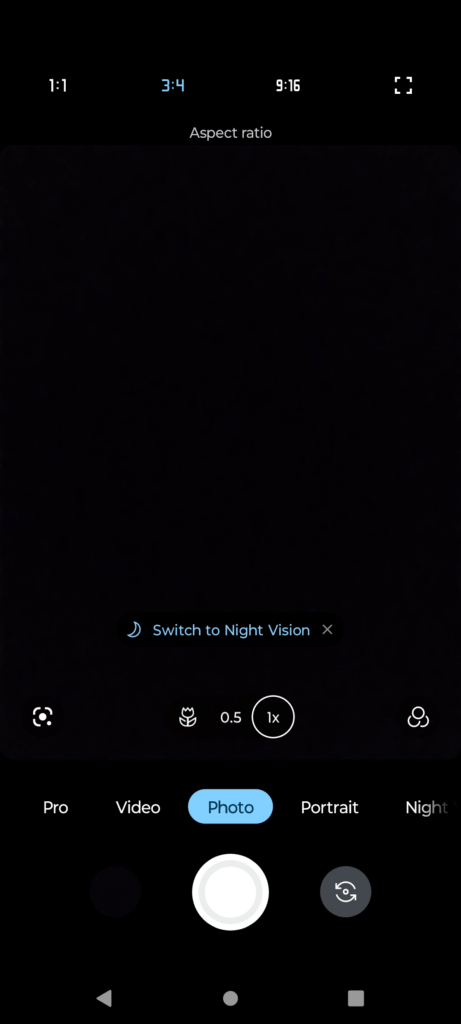
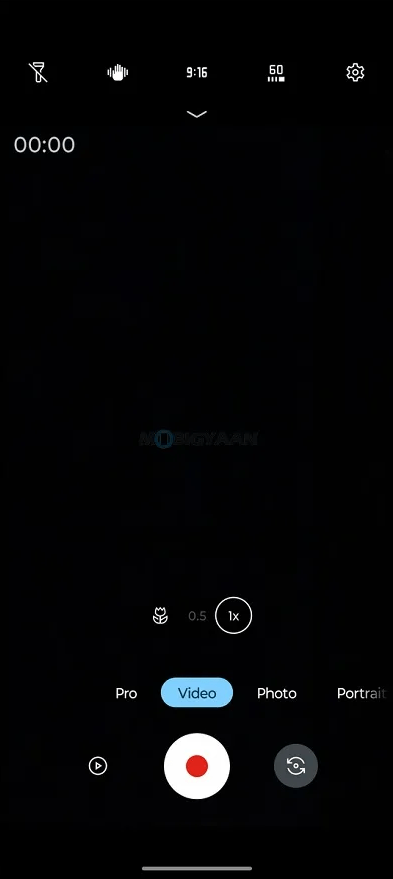
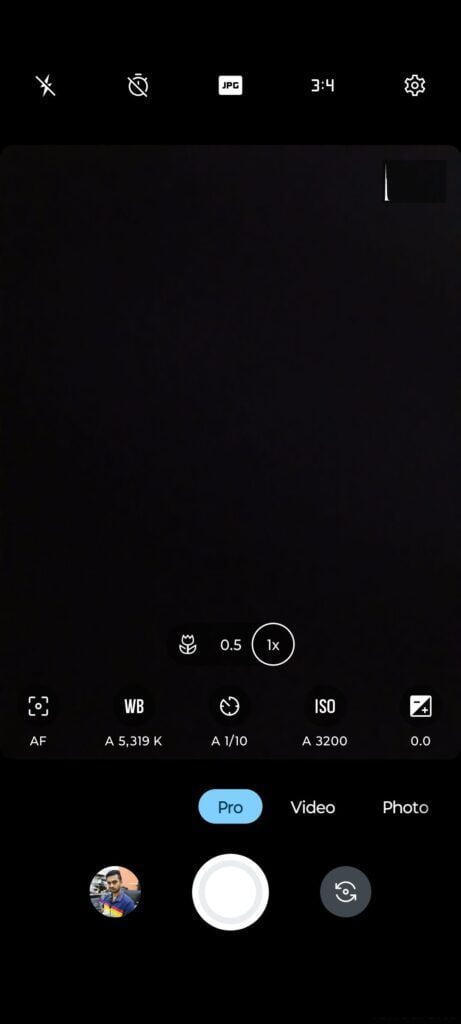
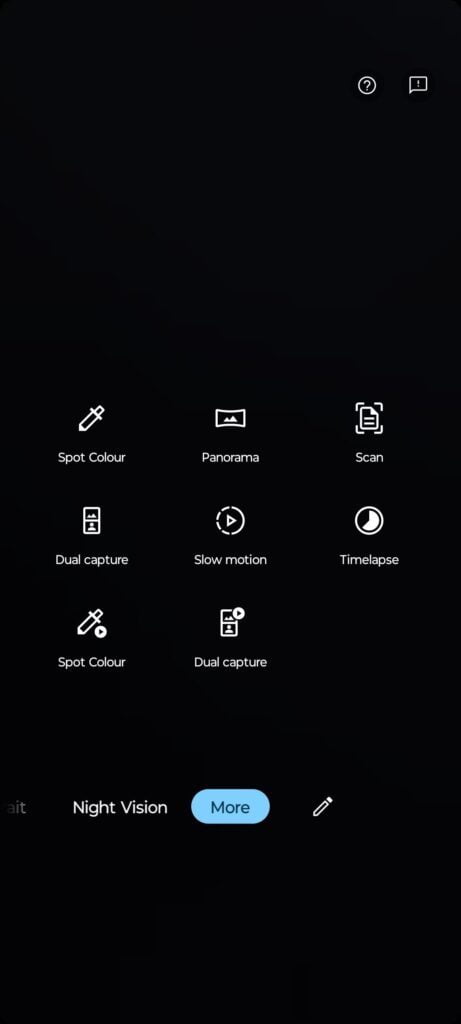
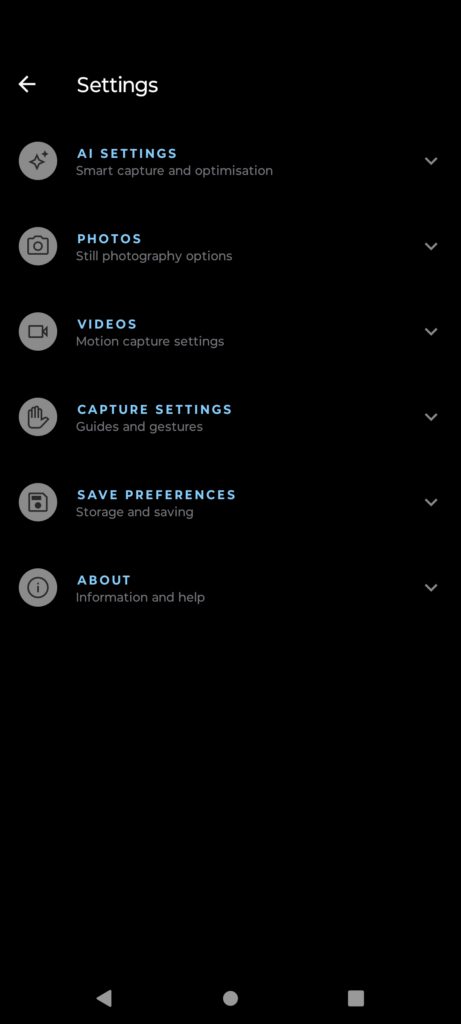
Advantages of using Google camera / GCam on Motorola phone
People know the GCam app from couple of years since when it had the HDR+. And then the camera app has evolved significantly.
Below are some of the extra features that you can expect to enhance your existing camera setup on any Motorola phone:
- With Night Sight mode you get better exposed low light images from the camera.
- Astrophotography mode used to capture the sky and celestial bodies in the dark. Not for everyone, but worth mentioning in thia features list.
- Multi-mode video stabilization
- HDR+ brings much images in a condition where you have much brighter or darker regions in the scene.
- DSLR like bokeh effect with GCam’s portrait mode.
- RAW image capture so that it can be edited in the post
- GCam in most cases captures natural looking pictures
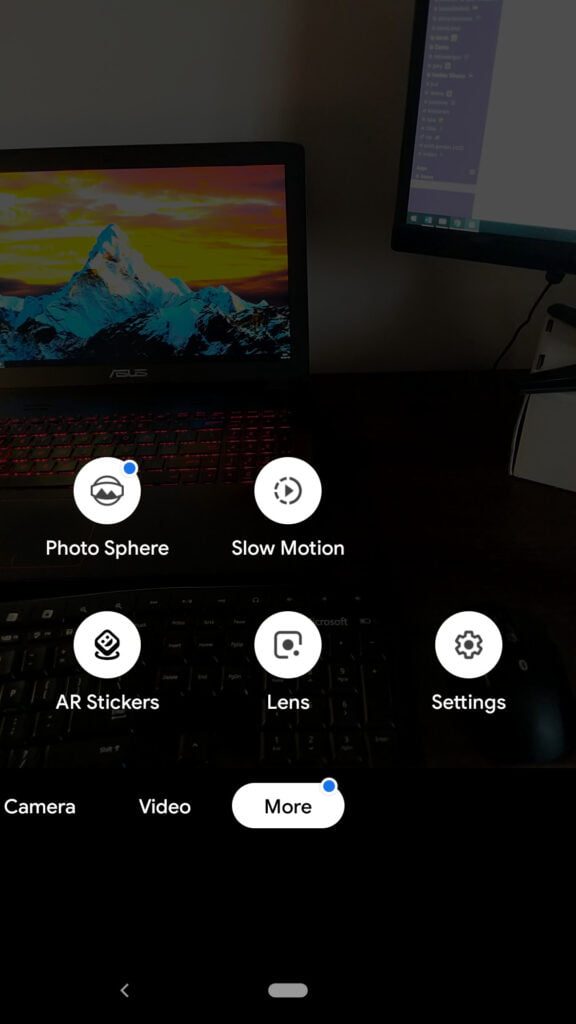
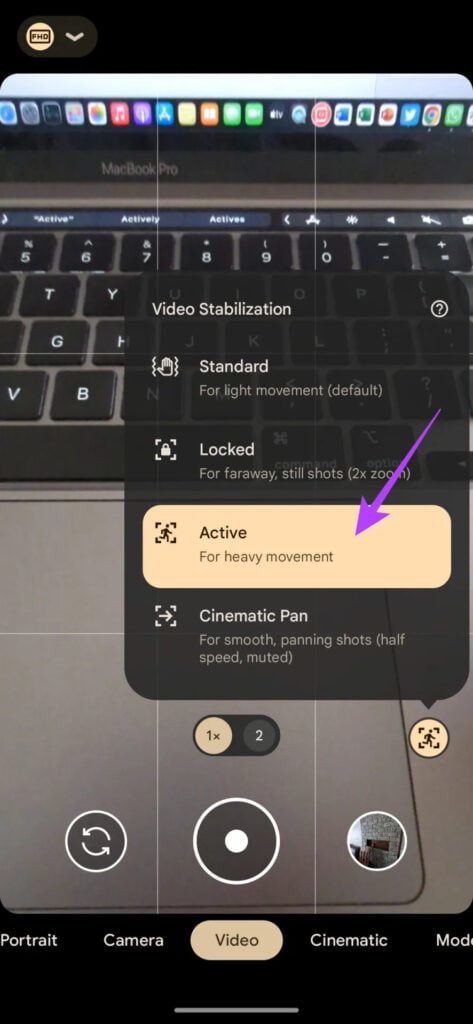
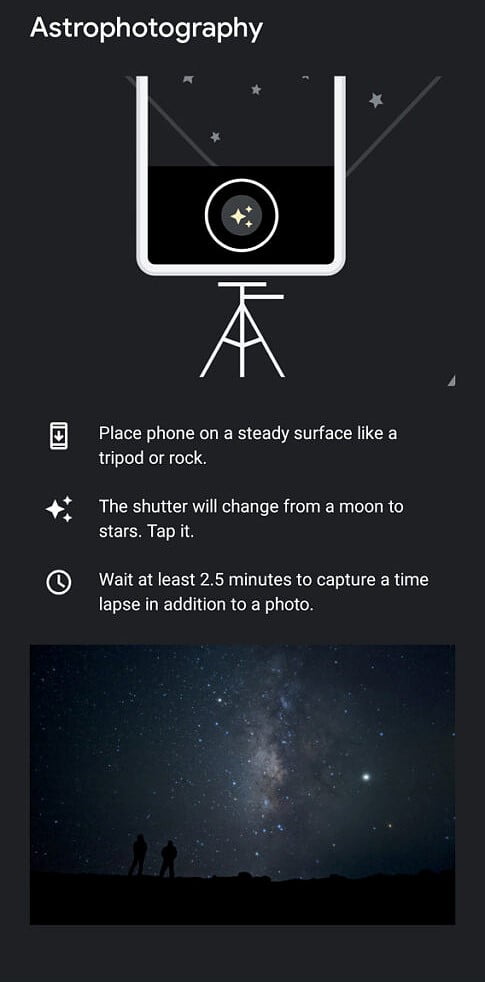
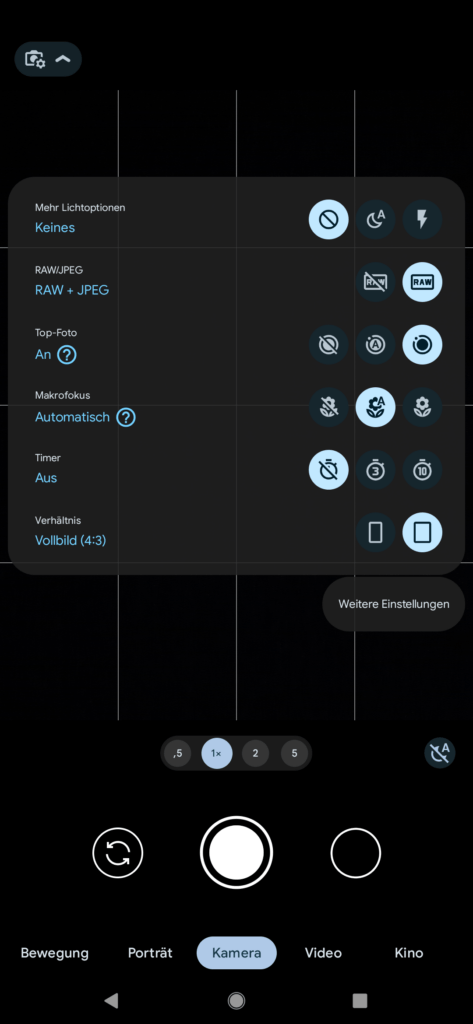
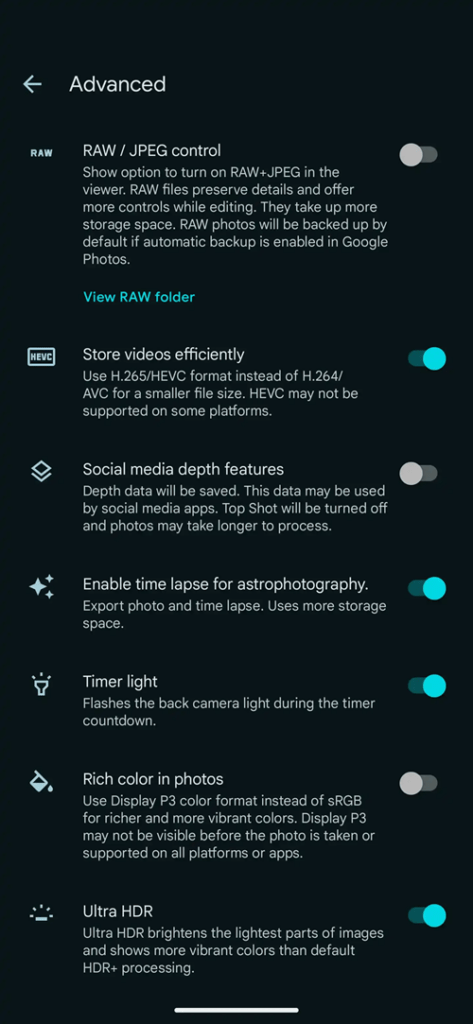
Disadvantages of GCam
- Finding the right gcam port for Moto phone is neither a straight forward task nor easy
- Not all compatible mods available are specifically tuned for the Moto phone. It is possible that some or other features of GCam might be working might not be working as intended.
- The stock camera app has a pro mode for photo which does not exist on Google Camera mod.
- Sometimes not all cameras available to use.
- May require advanced settings to use the high resolution mode on the primary camera.
What you get on a Google Camera for Motorola Phone?
Google Camera is designed to work only on Google Pixel and legacy Nexus phones by default and not on any Motorola phones. But, because of its unmatched image processing capabilities it has attracted more developers and users to port it for many Motorola phones which is known as GCam port. Google Camera Port on your phone uses its unbeatable software processing which creates stunning pictures than the stock camera app.
Moreover, let me bring this to the table that at least 8 or 9 out of 10 times I have seen the images produced by the GCam Port is better than the images produced by the Stock Camera of any Motorola phone. And trust me on this, because I have tested almost all the major Android phones including the new ones. One interesting fact is that I also have lost track of when did I use the Stock Camera on my smartphone since the time I have used a ported the GCam app for my Android phone.
Enough taking GCam’s side, let’s have a look at the key features of Google Camera which makes it stand ahead of all other camera applications.
Night Sight mode on Google Camera
This is one of the major feature which is why the GCam is popular among the Android users. Night Sight mode captures unbelievably more light than any other camera application available on Android even on darker conditions.
Below are some images captured in Google Camera Night Sight mode:
[rl_gallery id=”103104″]
Google Camera’s Astrophotography Mode
Available on Google Camera 7.0 and 7.2 which is designed to work only in low light conditions to capture better and cleaner photos of the celestial bodies such as sky and stars. Astrophotography Mode works on Night Sight mode with long exposures to capture more light and a lot of information of the scene.
Portrait mode on Google Camera
Portrait mode is used to create bokeh or background blur effect. Usually this is created using a larger aperture lens in DSLR which is not possible in Mobile phones. This is the reason Mobile phones use a secondary camera to evaluate the depth by detecting the focused subject in image and creating a blur effect on the rest of the image which is out of focus.
The biggest problem in this technique is detecting the edges of the subject in focus and out of focus where most of the camera applications fail. The portrait mode on Google Camera has an awesome edge detection algorithm which creates DSLR like natural bokeh effect there by making it the best in class camera application.
Below are some images captured in Google Camera Portrait mode:
[rl_gallery id=”103110″]
HDR+ image processing on Google Camera
Every image captured in HDR+ mode is processed out of multiple images with different exposures. This preserves much detail of the image captured and also creates a more contrast image. A better contrast image meaning not over or under exposed image unlike many camera applications.
Google Camera Samples captured on Motorola phones and others
Before installing GCam on a Motorola phone probably you would like to see what kind of images people have captured using Google Camera application. Below are some of the Google camera samples taken on various phones including Motorola.
[rl_gallery id=”103010″]
Conclusion
Of course GCam is good but that does not mean the Motorola camera is bad. GCam provides better image quality, and it has several features of its own which out performs the stock camera app.
But Motorola’s stock camera also has some good features which cannot be overlooked such as the Pro feature, better hardware compatibility etc.
Summarizing it all, GCam will not replace the stock Motorola camera rather both the camera apps can be installed on the same phone and you can use each app for which it better suits to your needs.
New features and updates of the GCam APK keep coming, hence there could be many versions of the GCam ports available for your Moto phone today and in future. This page will always list all the compatible Google Camera versions for the phone.
You can visit the Motorola GCam ports page to download compatible google camera ports for other Moto phones.
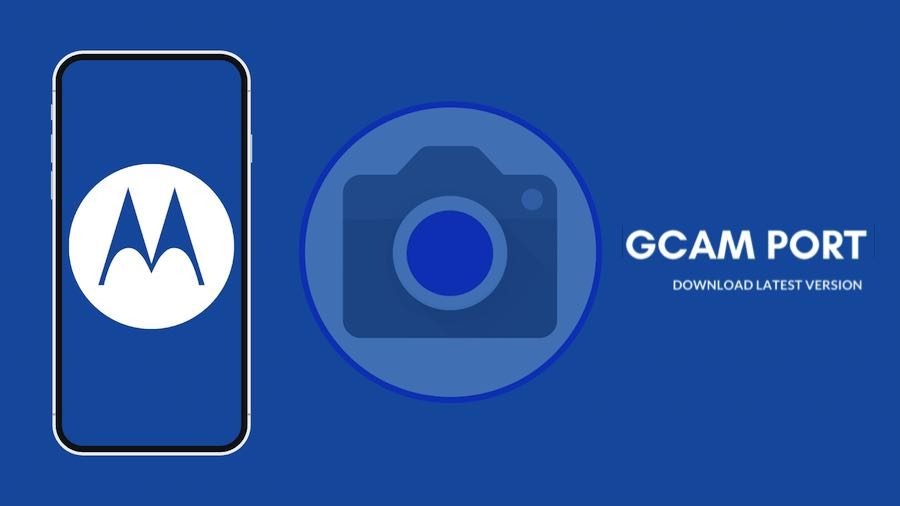

Moto G9 power isn’t on the list
For the Motorola g20 please.
Yes moto e4p also no in the list
Motorola e5 cruise isn’t in the list